Contents
Although WordPress is a popular platform for creating websites, occasional errors are inevitable. There can be many different types of errors, and resolving these errors can impact your site's performance and security. Fortunately, thanks to WordPress' flexibility and large community, it is often possible to identify and resolve errors. In this article, we will recognize common errors in WordPress and offer tips on how to solve them.
Error Detection and Error Codes
Errors you encounter in WordPress usually come with specific error codes. For example, you may encounter common errors such as “White Screen of Death” or “404 Page Not Found”. The first step is to identify the error and determine which error code you are working against.
Checking Themes and Plugins
When an error occurs, it is important to check whether the theme or plugins are causing this error. By disabling the theme or plugins, you can determine the source of the errors. If the error disappears after disabling it, the problem is most likely theme or plugin related. In this case, it may be necessary to update the theme or plugin or look for an alternative solution.
Checking WordPress Logs
WordPress' error logs are another way to detect and resolve errors on your site. By checking the error logs, you can see which functions or components are faulty and determine the root cause of the problem. To check WordPress logs, you can review the log files in your hosting panel or FTP client.
Database Troubleshooting
The database, which is the foundation of WordPress, is another frequent source of errors. You may encounter problems such as database connection error, query error, or corruption in database tables. You can take steps to resolve database problems, such as repairing database tables or checking database connection settings. You can also use plugins or custom functions to optimize database queries.
Increasing Memory and Processing Limits
The memory and processing limits required for WordPress to run is a common issue with large sites. By increasing memory limits or optimizing the cache, you can improve your site's performance and minimize errors. To increase memory and processing limits, hosting You can contact your provider and edit the php.ini file.
Security and Update Tips
The best way to reduce WordPress errors and ensure the security of your site is to take security measures and update regularly. To minimize security vulnerabilities, use reliable themes and plugins and update your site regularly. It is also important to use the latest version of WordPress and add security plugins.
WordPress debugging is a great way to ensure your site runs smoothly and your visitors feel good.
There are many plugins available to make the WordPress debugging process easier. Here are some popular plugins you can use:
- Query Monitor: This plugin improves page load time, database queries, PHP It allows you to monitor many performance metrics such as errors and HTTP requests. Provides detailed information to identify and troubleshoot problems.
- Debug Bar: This simple plugin simplifies the debugging process. It adds an error tracker bar in your WordPress admin panel and displays information such as page load time, database queries, and PHP errors.
- Log Deprecated Notices: This plugin detects code fragments that use deprecated functions or arguments. This way, you can prepare for WordPress version upgrades.
- Health Check & Troubleshooting: This plugin helps you check the health of your site and identify problems. It also offers a safe mode to isolate problems so your site visitors are not affected.
- Debug This: This plugin provides a set of tools to enhance the debugging process. You can review your code, check HTTP headers, and test database queries.
- WP Rollback: This plugin allows you to revert to an older version of a theme or plugin. If you encounter errors after a new update, you can easily roll back to the previous version.
These plugins can help you make the WordPress debugging process more effective. However, you should be careful when using plugins and avoid installing unnecessary plugins, as this can negatively affect the performance of your site.
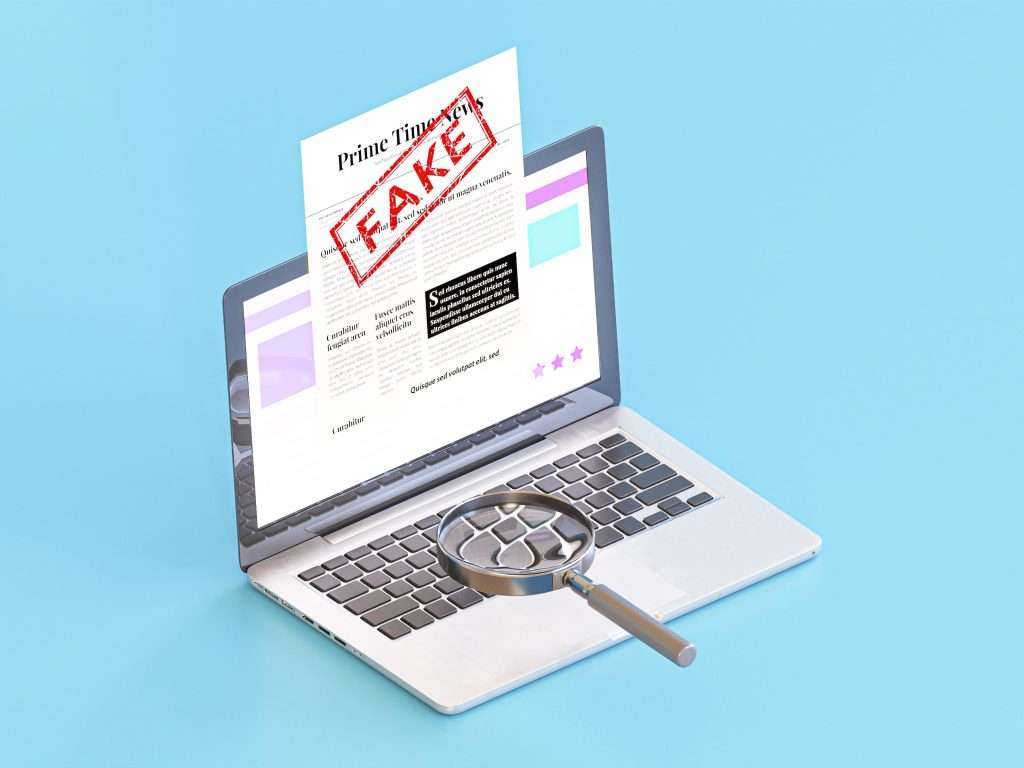
WordPress Debugging Frequently Asked Questions and Solutions
I encountered a white screen error on my WordPress site. What causes this error and how can it be resolved?
The white screen error usually occurs due to memory limits being exceeded or a theme or plugin being faulty. As a solution, you can first increase the memory limits and then determine the source of the error by disabling the theme or plugin.
I'm getting a "404 Page Not Found" error when logging into my WordPress admin panel. What should I do?
This error usually occurs because the .htaccess file is missing or corrupt. As a workaround, you can recreate the .htaccess file or restore it from a backup before logging into the WordPress admin panel.
My WordPress site is running very slow. What is the cause of this problem and how can it be solved?
A slow WordPress site can often be due to poorly optimized images, excessive use of plugins, or a poor hosting plan. As a solution, you can optimize images, disable unnecessary plugins, or upgrade to a better hosting plan.
I'm getting a "Connection Timeout" error while updating WordPress. How can I solve this error?
The connection timeout error usually occurs due to insufficient PHP memory limits or server configuration. As a workaround, you can increase PHP memory limits or set a longer timeout.
I added a new plugin to my WordPress site and now I'm getting a “500 Internal Server Error”. What should I do?
500 Internal Server Error usually occurs due to a faulty plugin. As a solution, you can disable the plugin you just added, or if you cannot access the WordPress admin panel, you can manually remove the plugin via FTP.
I detected a security vulnerability in my WordPress site. What should I do in this situation?
It is important to detect vulnerabilities and act quickly. When a vulnerability is detected, first identify the component or piece of code that causes the vulnerability and then release an update or patch as soon as possible. At this stage, it may also be useful to get support from a security expert.
Encountering WordPress errors is inevitable, but a number of solutions are available to solve these problems and optimize your site. By following the steps above to identify and resolve issues, you can improve the security and performance of your WordPress site. If you have any questions or concerns, be sure to seek support from the WordPress community or experts.



